Now a days I’ve started preparing for my next Microsoft Certification exam 70-547. And it’s going on really well as i am learning the things which i was knowing but now i am coming in to know the PRO. use of it.
Anyways today i am going to show you how you can deliver Multimedia on your website. Because in this era everyone needs to have it 🙂
But before we delve in coding part which we all developers love to do. Let’s take a look at some basic things which is good to know.
Non-Streaming :- The Audi/Video files must be downloaded completely before playback can begin.
Non-Streaming Audio Formats are waveform(.wav), sound(.snd), Unix Audio(.au), Audio Interchange File format(.aif.aiff,.aifc)
Non-Streaming Video Formats are Audio-Video Interleaved(.avi)
Streaming :- The Audi/Video files can started playback and files keep downloading itself in background. This one gives better user experience.
Streaming Audio Formats are Moving Pictures Experts Group standard 1, Layer 1,2,3 (.mpa,.mp2,.mp3), Windows Media Audio(.wma)
Streaming Video Formats are Moving Pictures Experts Group standard 1 (.mpg,.mpeg,.mpv,.mpe), Windows Media Video (.wmv)
Hooh..too much theory. Let’s start how we can deliver multimedia on our page.
There are two ways of doing this:
1. Embedded Playback : you can embed Windows Media Player on your page directly. But client should have installed Windows Media Player on his/her computer to view your multimedia files.
The code looks like as below:
[sourcecode language=”html”]
<div class="csharpcode"><html xmlns="http://www.w3.org/1999/xhtml">
<head id="Head1" runat="server">
<title>MultiMedia Page</title>
<script type="text/javascript" language="javascript">
function StartPlayer()
{
//Using DOM play your MultiMedia File
document.player1.URL = "Resources/vande.avi";
}
function StartStreamingPlayer()
{
document.player1.URL = "Resources/Intro_to_ASP_.NET_3.5.wmv";
}
function StopPlayer()
{
document.player1.controls.stop();
}
function PausePlayer(buttonPauseOrPlay)
{
if(buttonPauseOrPlay.value == "Pause")
{
document.player1.controls.pause();
buttonPauseOrPlay.value = "Play";
}
else
{
document.player1.controls.play();
buttonPauseOrPlay.value = "Pause";
}
}
</script>
</head>
<body>
<form id="form1" runat="server">
<div>
<object id="player1" height="400" width="590" classid="CLSID:6BF52A52-394A-11d3-B153-00C04F79FAA6">
</object>
<br />
<br />
<input type="button" name="btnPlay" value="Start Non-Streaming File(.avi)" onclick="StartPlayer()" />
<input type="button" name="btnPlay" value="Start Streaming File(.wmv)" onclick="StartStreamingPlayer()" />
<input type="button" name="btnStop" value="Stop" onclick="StopPlayer()" />
<input type="button" name="btnPause" value="Pause" onclick="PausePlayer(this)" />
<br />
UI Mode :
<select id="selUIMode" onchange="this.document.player1.uiMode = selUIMode.value;">
<option value="invisible">Invisible</option>
<option value="none">None</option>
<option value="mini">Mini Player</option>
<option value="full">Full Player</option>
</select>
</div>
</form>
</body>
</html></div>
<div class="csharpcode">[/sourcecode]
Output of the above piece of code is as below: It will be real fun when you try on your own 🙂
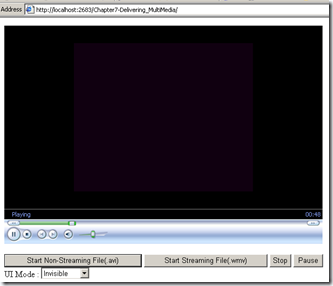
In above code the main things is :
[sourcecode language="html"]
</span><object id="player1" height="400" width="590" classid="CLSID:6BF52A52-394A-11d3-B153-00C04F79FAA6">
</object>
<pre> [/sourcecode]
2. Playing file with an External Player is easy. Just following piece of code does that for you:
this.document.location.replace(FILENAME.wma);
Hope you’ve enjoyed it!
Happy Video Playing!